Macro Recorder - Automate Tasks with Ease Tools
A Macro Recorder is a software tool that records user actions, such as mouse movements, clicks, and keystrokes, and allows those actions to be played back automatically. It’s designed to automate repetitive tasks, saving time and reducing the risk of human error.

Macro Recorders simplify complex, monotonous processes, such as data entry, form filling, and repetitive system operations. With just a few clicks, you can record a series of actions once and play them back any time, eliminating the need for manual repetition. This boosts productivity, reduces errors, and enhances overall workflow efficiency.
Key Features of a Macro Recorder

Recording User Actions
Captures mouse movements, clicks, and keyboard inputs to automate repetitive tasks, saving them for future use.

Playback Functionality
Replays recorded tasks in the exact sequence, automating processes without manual input, ensuring consistency and speed.

Editing and Customization
Allows users to modify and fine-tune recorded macros, enhancing precision and tailoring automation to specific needs.

Scheduling and Loops
Automates tasks at specific times or repeats actions in a loop, ideal for continuous or timed processes.

Hotkeys and Shortcuts
Enables quick macro access using custom keyboard shortcuts, enhancing productivity by reducing time spent navigating menus.

Compatibility and Integration
Supports multiple platforms like Windows and Mac, ensuring seamless integration with a wide range of applications and workflows.
How to Use a Macro Recorder
Using a Macro Recorder is straightforward, and it can significantly enhance your productivity by automating repetitive tasks. Here’s a detailed step-by-step guide on how to record, save, and execute macros, along with examples and best practices for creating efficient macros.
Step-by-Step Guide
- Choose a Macro Recorder:
Select a Macro Recorder tool that suits your needs. Popular options include Pulover’s Macro Creator, Jitbit Macro Recorder, and TinyTask. Download and install your chosen software.
- Choose a Macro Recorder:
Select a Macro Recorder tool that suits your needs. Popular options include Pulover’s Macro Creator, Jitbit Macro Recorder, and TinyTask. Download and install your chosen software.
- Open the Macro Recorder:
Launch the Macro Recorder application. Familiarize yourself with its interface, as it will display options for recording, editing, and managing macros.

- Start Recording:
- Click on the ‘Record’ Button: Most Macro Recorders have a prominent ‘Record’ button. Click it to begin recording your actions.
- Perform the Desired Actions: Carry out the tasks you want to automate. For instance, if you’re filling out a form, enter the necessary data as you normally would. The software will capture your keystrokes and mouse movements.
- Stop Recording:
Once you’ve completed your actions, click the ‘Stop’ button. This will finalize the macro and prepare it for saving.
- Save the Macro:
- Name Your Macro: Provide a descriptive name for your macro to easily identify its purpose later.
- Choose a Save Location: Decide where you want to store the macro file. Some recorders allow you to save macros in a library within the application.
- Edit the Macro (Optional):
If needed, use the editing tools in the Macro Recorder to refine your macro. You can add delays, remove unnecessary actions, or adjust any parameters for better performance.
- Execute the Macro:
To run the macro, simply select it from your list of saved macros and click the ‘Play’ button or use a designated hotkey if you’ve assigned one. The Macro Recorder will perform the recorded actions automatically.
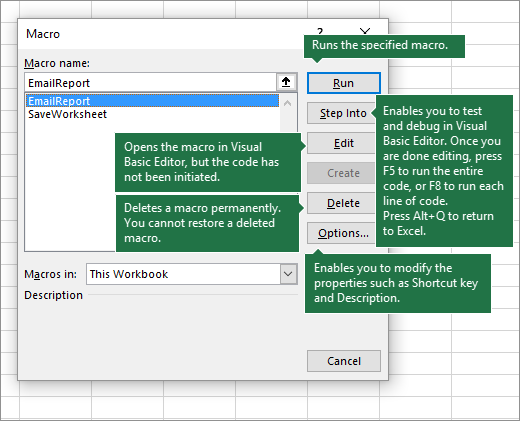
Examples of Tasks That Can Be Automated
- Data Entry:
Automate repetitive data entry tasks in spreadsheets or databases, reducing the time spent on manual input.
- Form Filling:
Streamline filling out online forms by recording the process once and executing it whenever needed.
- File Management:
Automate tasks like copying, moving, or renaming files in specific folders.
- Web Automation:
Log into websites automatically, navigate through pages, or scrape data from web forms.
- Email Responses:
Automate the process of composing and sending standard email replies for customer inquiries.
Best Practices for Creating Efficient Macros
- Keep It Simple:
Start with straightforward macros that accomplish single tasks. Complexity can lead to errors, so build incrementally.
- Test Your Macros:
Run your macro several times to ensure it performs as expected. Adjust as needed based on any errors encountered during execution.

- Use Descriptive Names:
Name your macros clearly based on their function. This will make it easier to find and manage them later.
- Document Your Macros:
Keep a log or notes about what each macro does, including any specific settings or parameters used. This can be helpful for future reference.
- Limit Hard-Coding:
Avoid hard-coding specific values that may change over time (like dates or file names). Instead, use variables if supported, allowing your macro to adapt to changes.
- Schedule Tasks When Possible:
If your Macro Recorder supports scheduling, set up your macros to run at specific times, especially for routine tasks, enhancing efficiency further.
- Regular Maintenance:
Periodically review your macros for relevance and effectiveness. Remove any that are no longer needed or update them to adapt to changes in workflows.
Popular Use Cases for Macro Recorders
Macro recorders are incredibly versatile and can be used in a variety of industries and activities to automate repetitive tasks. Here are some common use cases:
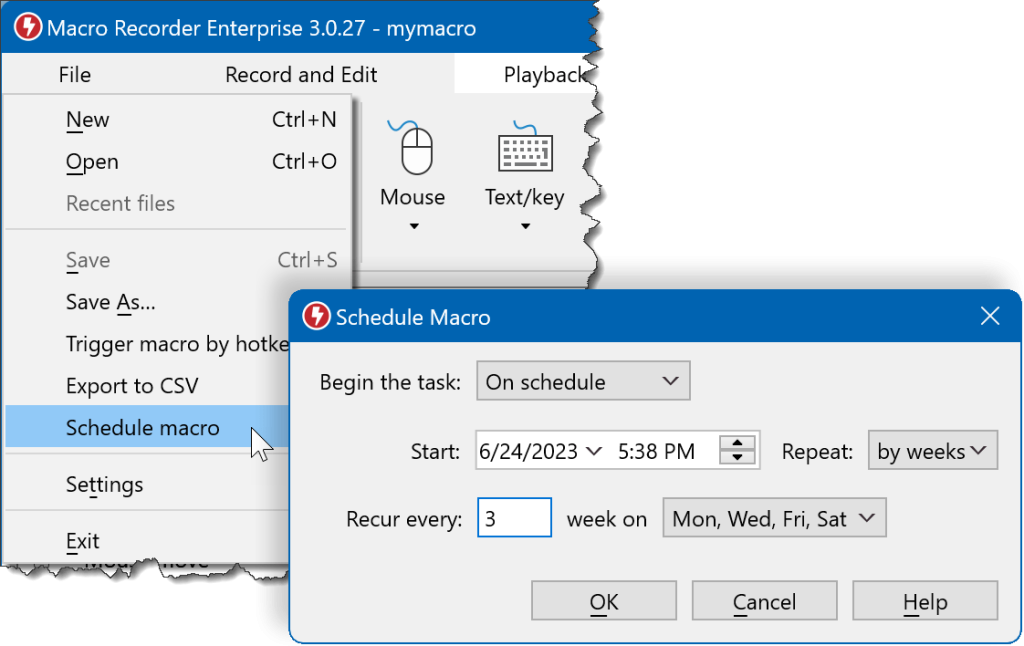
Office Productivity
In a typical office environment, employees often find themselves performing repetitive tasks, especially in productivity software like Microsoft Excel and Word. Macro recorders can simplify and automate such tasks, saving time and reducing the chance of human error. Common uses include:
- Automating Excel Formulas and Data Entry: Macros can be used to automate repetitive data entry tasks, such as entering specific values, copying data from one sheet to another, and applying formulas across rows of data.
- Text Formatting in Word: In Word, macros can be recorded to apply consistent formatting across documents, automate the creation of reports, or generate repetitive content like headers, footers, or tables.
- Email Automation in Outlook: Users can record actions like drafting, sending, or categorizing emails, ensuring that routine communications are handled swiftly without manual effort.
By automating these tasks, workers can focus on higher-value work, improving productivity and reducing fatigue from repetitive actions.
Gaming
Macro recorders are widely used in gaming to automate in-game actions, especially in massively multiplayer online games (MMOs) or role-playing games (RPGs). Gamers can use macros to:
- Automate Repetitive Actions: For example, a player can record macros to automatically perform actions like farming resources, attacking, or healing at specific intervals.
- Execute Complex Key Combinations: In competitive games, players often need to perform intricate key sequences. With macros, these can be executed with a single keypress.
- Grinding and Resource Gathering: In games that require long hours of repetitive activities, such as grinding for experience points or resources, macro recorders can take over, allowing players to multitask or rest.
While macro use in gaming should be within the boundaries of game policies to avoid bans, it can provide a more efficient and enjoyable gaming experience when used properly.
Software Development
Software developers often encounter repetitive tasks that can be automated with macro recorders, streamlining their coding and debugging processes. Examples include:
- Automating Debugging Processes: A macro can be used to repeatedly run test cases or execute certain commands to identify bugs in the code.
- Code Reformatting and Refactoring: Developers can use macros to reformat code or apply consistent style and syntax rules across large codebases.

- Text and Snippet Insertion: Macros can be used to automate the insertion of repetitive code snippets or templates, reducing the need to write the same boilerplate code multiple times.
By automating mundane coding tasks, developers can focus on solving complex problems and enhancing their creativity.
Customer Service
Customer service teams often deal with high volumes of repetitive tasks, such as responding to similar customer inquiries or managing workflows. Macro recorders can be a valuable tool to automate these actions, improving efficiency and response times. Examples include:
- Automating Response Templates: Macros can be used to automatically insert predefined responses into emails or chat windows, ensuring fast and consistent replies to common questions.
- Workflow Automation: Macros can streamline various tasks, such as logging customer interactions, updating customer databases, or following up on tickets.
- CRM Integration: For customer service teams using CRM (Customer Relationship Management) systems, macros can automate data entry, contact updates, or reporting tasks, allowing agents to handle more customer interactions in less time.
By leveraging macros in customer service, teams can reduce their workload while delivering consistent and timely responses, enhancing the overall customer experience.
Advantages of Using a Macro Recorder

Increased Productivity
A Macro Recorder automates repetitive tasks, allowing users to focus on more important or complex activities. Instead of manually performing the same actions over and over, you can record the process once and replay it whenever needed. This significantly boosts productivity by freeing up time that would otherwise be spent on tedious tasks, leading to higher output with less effort.
Error Reduction by Eliminating Manual Tasks
Manual tasks, especially repetitive ones, are prone to human error. Even small mistakes in data entry,
clicking the wrong button, or forgetting a step can disrupt workflows or cause issues later. Macro Recorders ensure that tasks are performed exactly the same way every time, reducing the likelihood of errors. This consistency enhances accuracy, especially in tasks that require precision.
Time-Saving Benefits for Repetitive Tasks
Repetitive tasks like filling out forms, copying and pasting information, or navigating through multiple software windows can take up significant time. By automating these tasks with a Macro Recorder, the execution time is drastically reduced, as the recorder can complete actions faster than a human could. Over time, the accumulated time savings can be substantial, improving overall efficiency in daily operations.
Improved Workflow Efficiency
Macro Recorders streamline workflows by ensuring that routine tasks are automated and executed in the background or with minimal input. This not only accelerates processes but also reduces the mental load on users, allowing them to manage more complex tasks without being bogged down by routine duties. Automated workflows are faster, more reliable, and easier to manage, leading to smoother operations across the board.
Frequently asked questions (FAQs)
It captures user input (mouse clicks, keystrokes, etc.) and creates a script that can be played back to repeat the recorded actions.
Most macro recorders are compatible with Windows, macOS, and Linux systems, but always check the specific tool’s requirements for compatibility.
Yes, as long as the macro recorder comes from a reputable source and is used responsibly, it is safe. Avoid downloading macro software from unknown websites.
Macro recorders save time, reduce human error, and enhance productivity by automating repetitive tasks.
Yes, most macro recorders allow you to edit the recorded actions, adjust delays, or modify inputs to optimize performance.
Yes, gamers often use macro recorders to automate repetitive actions in games. However, check the game’s terms of service, as some games prohibit automation tools.
You can automate a wide range of tasks such as data entry, form filling, repetitive software actions, opening programs, and file management.
No, most macro recorders are user-friendly and don’t require programming skills. Some advanced tools may offer scripting options for further customization.
Yes, many macro recorders allow users to schedule macros to run at specific times or trigger based on certain conditions.
Yes, several free macro recorders are available, such as TinyTask and Pulover’s Macro Creator. However, paid versions often offer more advanced features.
A macro recorder captures your actions automatically, while a script requires manual coding. Macro recorders simplify the process for non-programmers.
Yes, some advanced macro recorders can automate complex workflows by using conditional logic, loops, and branching options.
If you move the macro file and the macro recorder software to a different computer, it should work, provided the actions match the new environment.
Yes, macro recorders can automate repetitive tasks in Microsoft Office applications such as Excel, Word, and Outlook.
Most macro recorders capture mouse and keyboard inputs, but some may also capture on-screen changes and interactions.
Typically, macros themselves are not encrypted unless the software explicitly provides this feature. Ensure proper security when using macros in sensitive environments.
Yes, many macro recorders allow you to pause and resume recordings to ensure flexibility while capturing actions.
Yes, most macro recorders support hotkeys, allowing you to quickly trigger your macros using keyboard shortcuts.
Macro recorders may struggle with dynamic content (such as websites that change layout frequently) or tasks requiring real-time decision-making.
Yes, macros can generally be used across multiple software applications, provided the actions recorded are relevant to the target application.
Most macro recorders have a hotkey or a dedicated stop button to halt a macro while it’s running.
Yes, you can usually export macros as files and share them with others who use the same macro recorder software.
Yes, macro recorders can automate actions in web browsers, such as form filling, link clicking, and navigation.
Yes, many macro recorders offer a looping feature, allowing you to repeat macros for a specified number of times or indefinitely.
Schema
Macro Recorder - Automate Tasks with Ease Tools

Macro Recorder - Automate Tasks with Ease Tools. Save time and boost productivity by automating repetitive tasks effortlessly! #macrorecorder
Price: Free
Price Currency: $
Operating System: Windows 7, 8, 10 and Windows 11
Application Category: Software
4.7
